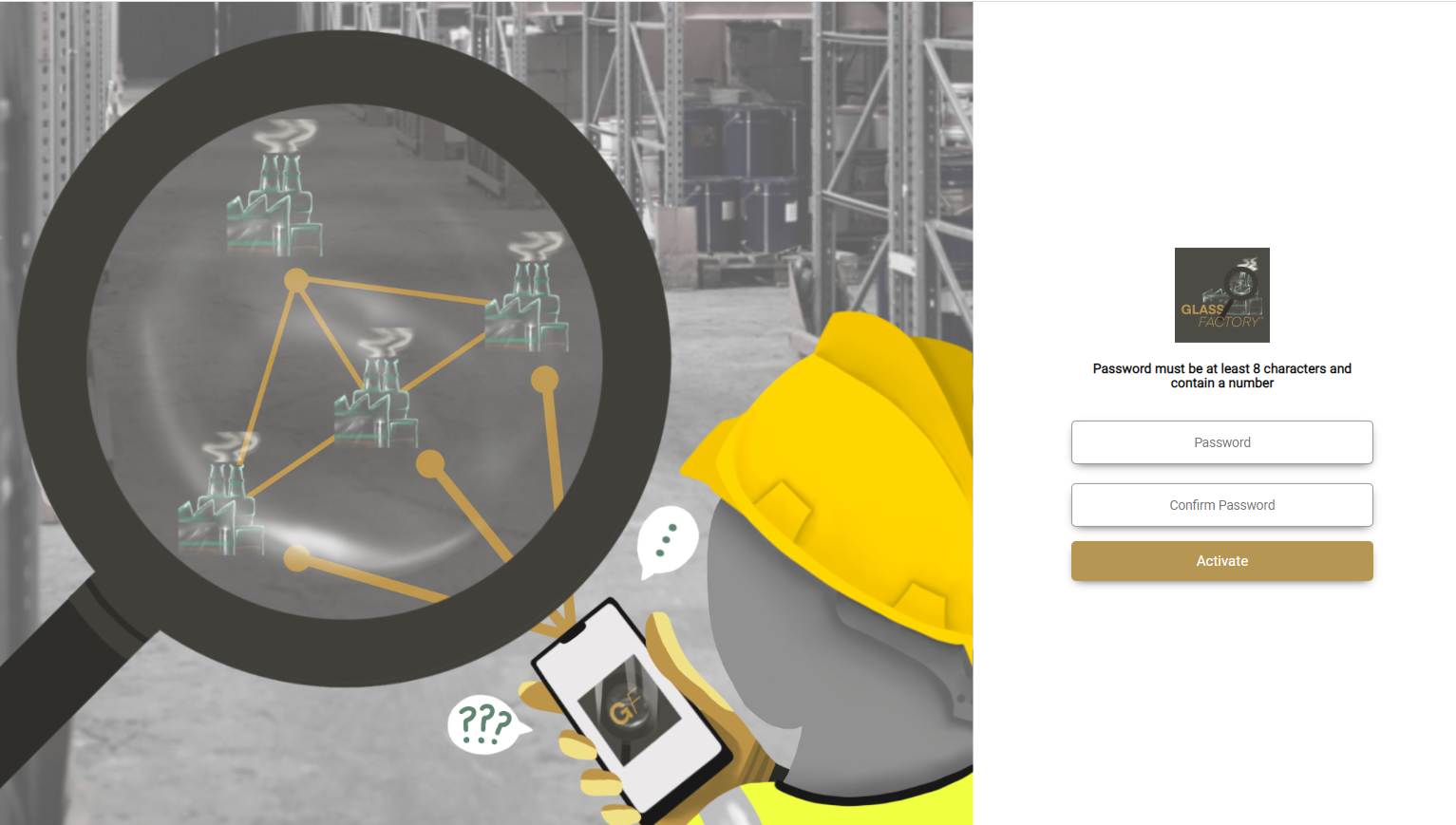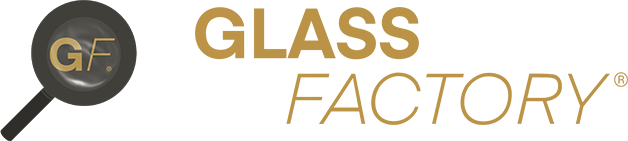Step 1 – Navigate to Users area via Profile #
To Create a new User or to Edit an existing User, click on the Profile section found at the top right-hand corner of the top Menu bar. Users with Manager permission will see a ‘Manage Admin’ section above Logout that will take them to the Users and Customers area:
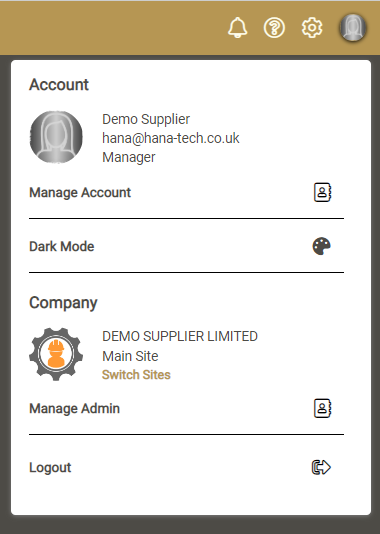
Click on ‘Manager Admin’ will open the Admin screens as below:
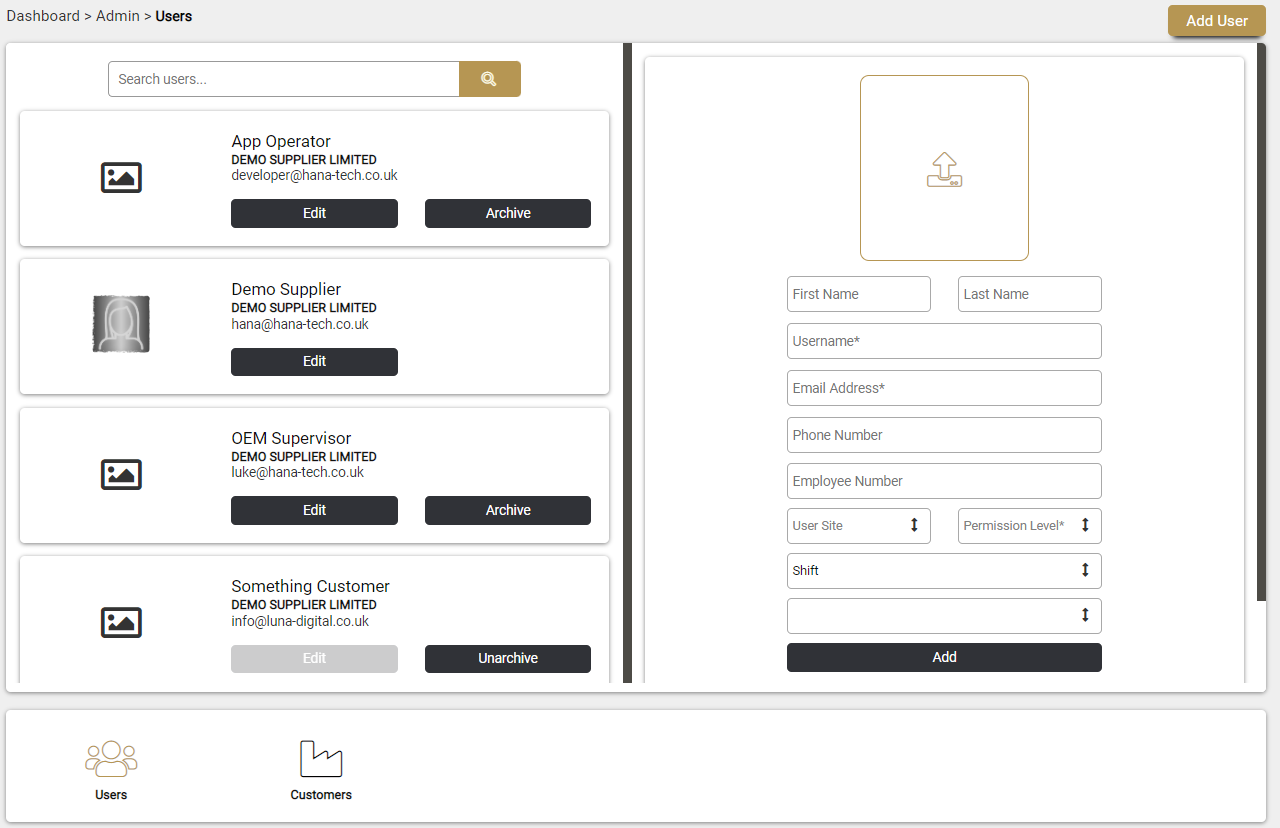
Step 2 – Create new User and Permission #
To create a new User, simply complete the required fields in the blank form on the right-hand side. Here you can also add their Employee or Clock Number, select the Permission level you wish to grant them, and allocate them to a shift and pay rate, as shown in the example screenshot below:
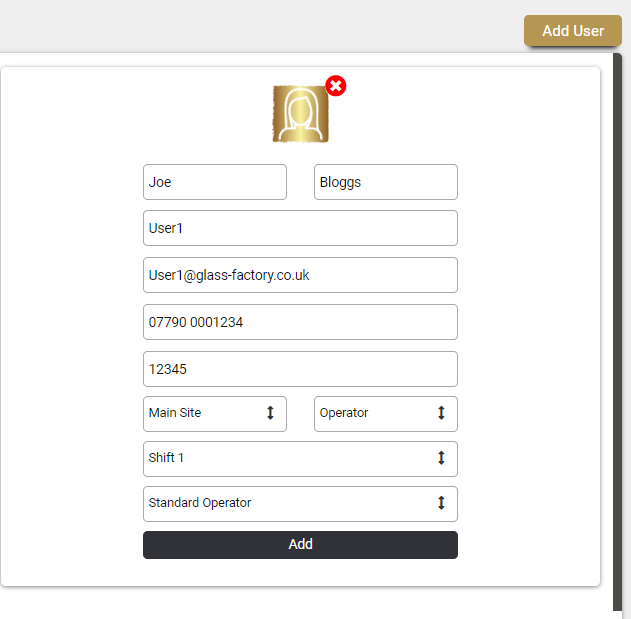
Select the black ‘Add’ button once you have completed the User information to create the new User. The newly created User will appear as Archived in the list on the left-hand side until the new User has activated their account.
If you are Editing an existing User, select the black ‘Update’ button to save your changes.
Step 3 – User will receive an Activation email #
New user will receive an email from Glass Factory® <noreply@myglassfactory.com> with Subject ‘Glass Factory® Signup’ that will look similar to the below screenshot. If the user does not receive an email within 5 minutes they should check their Junk mail.
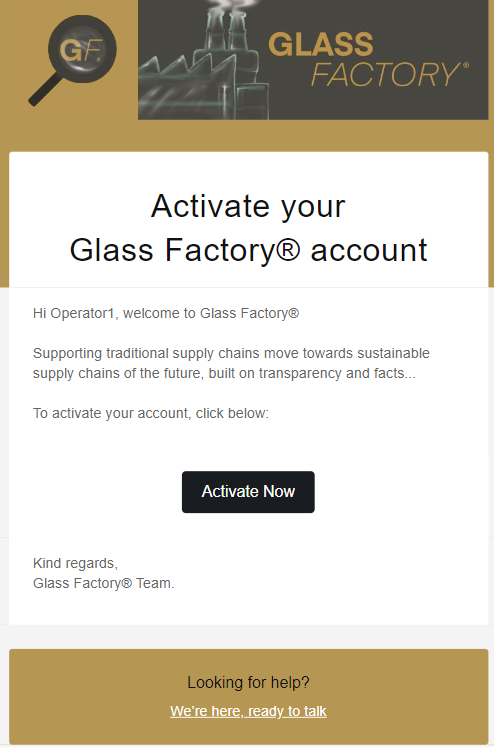
To activate their account and set create their own secure password the user should click the black ‘Activate Now’ button within the email which will take them to the Account Activation page as shown below: