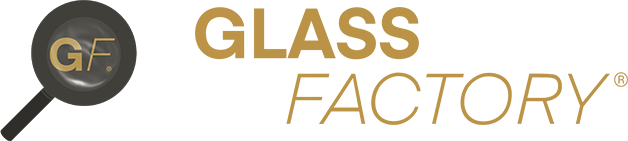Step 1 – Open up Xero connect from the Settings area #
Settings area can be found in the top right-hand corner of the top Menu bar, represented by a Cog icon:
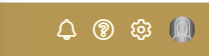
Click the “Connect” button under Xero within Company Settings
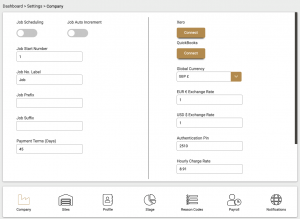
Step 2 – Authenticate with Xero #
You will be re-directed to a Xero login page. Once authenticated, select your organisation from the dropdown list and click “Allow Access”.
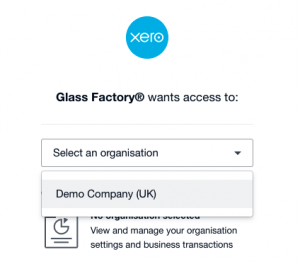
You will now be re-directed back to the Glass Factory® app with a message confirming your connection has been made. If an error message appears, contact support for further assistance.
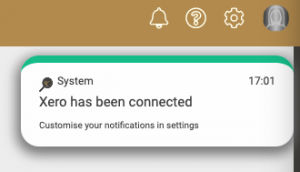
Step 3 – Send your first invoice to Xero! #
Congratulations, Xero is now connected to your Glass Factory® account! Under the invoices section you can now click the Xero icon to export invoices to your Xero account.
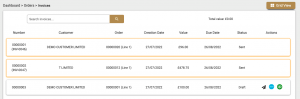

We hope you found this Help Guide simple and easy to follow !
Kind Regards,
Glass Factory® Team.